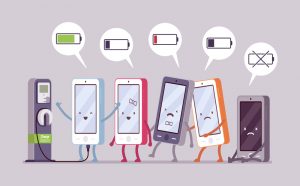6April 2024
Welcome to our comprehensive guide to troubleshooting mobile phone charging problems. In this guide, you’ll learn about common mobile phone charging issues, troubleshooting tips, preventative measures, and much more.
Whether you’re experiencing a phone not charging at all, slow charging, or overheating during charging, we’ve got you covered with expert advice and solutions to keep your mobile device powered up and ready to go. Let’s dive in!
Common Mobile Phone Charging Issues
Phone Not Charging at All
One of the most frustrating mobile phone charging problems is when your phone is not charging at all. This issue can be caused by a faulty charger, damaged cable, or a problem with the phone’s battery or charging port. It’s crucial to identify the root cause of this problem to implement the appropriate solution.
Potential Causes:
- Faulty Charger: A malfunctioning charger can prevent the phone from receiving any power.
- Broken or Damaged Cable: Frayed or damaged charging cables can interrupt the charging process and lead to a complete failure to charge.
- Battery Issues: If the phone’s battery is completely drained or faulty, it may refuse to charge at all.
- Charging Port Problems: Dust, debris, or damage in the charging port can obstruct the connection and prevent charging.
Things To Do:
- Clean the Charging Port: Gently remove any dust or debris from the charging port using a soft brush or compressed air.
- Check the Charger and Cable: Test the charger with a different device and ensure that the charging cable is securely connected and not damaged.
- Restart the Phone: Sometimes, a simple restart can resolve minor software glitches that may be causing charging issues.
- Verify Battery Status: Use a multimeter or a battery testing tool to check the voltage of the phone’s battery and determine if it needs replacement.
- Seek Professional Assistance: If none of the above steps resolve the issue, consult a qualified technician or the phone manufacturer for further diagnosis and repair.
Slow Charging
Slow charging is a common issue faced by many mobile phone users. It can be frustrating to deal with, but understanding the underlying causes and potential solutions can help improve the charging experience. Here are some detailed factors to consider when addressing slow charging:
- Use of Incorrect Charger or Cable: Using a charger or cable that is not compatible with your mobile device can significantly impact the charging speed. It is important to use the original or compatible charging accessories recommended by the device manufacturer.
- Background Apps and Processes: Having numerous background apps running can consume a considerable amount of power, leading to slower charging. It is advisable to close unnecessary apps and processes while charging to optimize the charging speed.
- Charging Port Blockages: The charging port of a mobile device is prone to accumulating dust, lint, or debris over time, which can impede the flow of electricity during charging. Regularly cleaning the charging port can help maintain efficient charging performance.
- Environmental Factors: The temperature and humidity of the charging environment can influence the charging speed. Extreme temperatures, both hot and cold, can negatively impact the charging process. It is best to charge your mobile device in a moderate temperature environment.
Overheating During Charging
Overheating during charging can be a safety concern for mobile phone users. Factors such as charging in direct sunlight, using the phone while charging, or insufficient ventilation in the charging area can lead to overheating issues. It’s important to take preventive measures to avoid overheating and ensure the safety of your device.
Troubleshooting Tips for Phone Not Charging at All
Check the Charger and Cable
When your phone is not charging at all, the first troubleshooting step is to check the condition of the charger and cable. Inspect for any physical damage, fraying, or bent connectors. Using a different charger and cable combination can help identify if the issue lies with the accessories.
- Inspect the charger and cable for physical damage, fraying, or bent connectors.
- Try using a different charger and cable combination to identify the issue.
- Ensure that the charger is plugged into a functioning power source.
- Test the cable with another device to check for charging capability.
Clean the Charging Port
- Inspect the charging port
- Identify any visible lint, dust, or debris
- Gently remove obstructions with a soft-bristled brush or toothpick
- Avoid using metal objects to prevent damage to the port
- Use compressed air to blow out any remaining particles
- Ensure the port is completely clean and free from obstruction
Restart the Phone
Performing a device restart can sometimes resolve charging issues that are related to software glitches or background processes. Restart your phone and check if it starts charging normally. This simple troubleshooting step can help clear temporary software hiccups that may be affecting the charging functionality.
Check for Software Updates
- Software updates often contain bug fixes and optimizations that can address charging-related issues.
- Ensure that your phone’s operating system and associated apps are up to date.
- Updating to the latest software version may resolve compatibility issues and improve charging performance.
- Check for updates for both the device’s operating system and the respective applications, as updates for both can impact charging behavior.
Replace the Battery
When troubleshooting a phone that is not charging, the battery is a critical component to consider. If all other troubleshooting attempts fail to resolve the charging problem, it’s essential to investigate the battery as a potential issue. Here are some detailed steps to assess and replace the battery if necessary:
- Battery Health Check: Consult a professional technician to perform a comprehensive assessment of the battery’s health. This involves checking the overall capacity, charge cycles, and any signs of physical damage or deterioration.
- Diagnostic Tools: Technicians can use specialized diagnostic tools to evaluate the battery’s performance, voltage, and stability. These tools provide precise data to determine if the battery is impeding the charging process.
- Replacement Consideration: If the battery is found to be worn-out, faulty, or beyond its optimal capacity, a replacement may be necessary for reliable performance.
It’s important to note that a worn-out or faulty battery can significantly impede the charging process and lead to unreliable performance of the device. By addressing the battery as part of the troubleshooting process, you can ensure a more comprehensive approach to resolving charging issues.
Troubleshooting Tips for Slow Charging
Use the Right Charger and Cable
When it comes to charging your mobile device, using the right charger and cable is essential for optimal performance and long-term battery health. Here’s a detailed look at why and how to ensure you’re using the right charging accessories:
- Original or Manufacturer-Recommended: Always prioritize using the original charger and cable that came with your device, or a manufacturer-recommended alternative. These accessories are specifically designed to deliver the right amount of power to your device, ensuring safe and efficient charging.
- Compatibility Matters: Using incompatible chargers or cables can lead to reduced charging speeds and potential damage to your device’s battery. Look for chargers that are certified to be compatible with your specific device model to avoid any risks.
- Avoid Generic Accessories: While generic chargers and cables may seem like a cost-saving option, they often lack the necessary safety features and may not deliver the right voltage and current for your device. Investing in high-quality, certified accessories is a worthwhile way to protect your device and ensure reliable charging performance.
By using the right charger and cable, you can effectively optimize the charging process, maintain battery health, and ensure consistent performance from your mobile device.
 Close Background Apps
Close Background Apps
Background Apps and Battery Life: One of the factors that can significantly impact the charging speed of your device is the presence of background apps. These apps consume power and resources, leading to a slower charging process. To optimize the charging function and ensure efficient power utilization, it’s essential to manage background apps effectively.
Here are some key points to consider when dealing with background apps and battery life:
- Identifying Resource-Intensive Apps: Take a closer look at the apps running in the background and identify those that are consuming a substantial amount of power and system resources. This can be done through the device’s settings or battery usage statistics.
- Background Processes & Power Consumption: Clearing background processes not only frees up system resources but also allocates more power to the charging function. By reducing the device’s workload, you can facilitate faster charging and improved battery life.
- Optimizing App Settings: Some apps have settings that allow them to run in the background even when they are not actively being used. Managing these settings can have a noticeable impact on battery life and charging speed.
- Utilizing Battery Saver Modes: Many devices offer battery saver or low power modes that restrict background activity and prioritize essential functions. Activating these modes can prolong battery life and expedite the charging process.
Check for Charging Port Obstructions
- Inspect the charging port for any obstructions or debris that may be impeding the connection.
- Carefully remove any dirt, lint, or foreign particles to ensure a clean and secure charging connection.
- Eliminating port obstructions can contribute to improved charging performance.
- Check for Physical Damage: Examine the charging port for any signs of physical damage, such as bent or broken pins.
- Use a Small Brush or Compressed Air: A small brush or compressed air can be used to gently clean the inside of the charging port and remove stubborn debris.
- Prevent Obstructions: Encourage users to use protective covers to prevent debris from entering the charging port. Advise against placing the device in dusty or dirty environments.
Reset Phone Settings
There are times when slow charging issues persist despite using the right charger and cable, closing background apps, and checking for charging port obstructions. In such cases, resetting your device’s settings to default can be a helpful troubleshooting step.
Resetting the phone settings can address underlying software issues that may be affecting the charging functionality. It essentially clears out any potential software glitches or conflicts that could be hindering the charging process.
Here are the steps to reset your phone settings:
- Open the Settings app on your device.
- Scroll down and tap on ‘System’ or ‘General Management’.
- Select ‘Reset’ or ‘Reset Options’.
- Choose ‘Reset Settings’ and confirm the action.
After resetting the settings, it’s important to monitor the charging performance to assess any improvements. You may notice a more consistent and efficient charging experience after this reset.
Preventative Measures to Avoid Overheating During Charging
Avoid Charging in Direct Sunlight
It’s important to avoid charging your mobile device in direct sunlight, as prolonged exposure to heat can lead to overheating and potential damage to the battery and internal components. Choose a cool and shaded charging location to prevent overheating issues.
Remove Phone Case While Charging
Charging a phone with the case on can lead to increased heat retention, which in turn elevates the temperature of the device. Heat dissipation is crucial during charging to prevent the phone from overheating. By removing the phone case, the heat can be more effectively dispersed, ensuring optimal charging conditions.
Here are some important points to consider when it comes to removing the phone case while charging:
- Enhanced Heat Dissipation: Without the case, the phone can dissipate heat more effectively, reducing the risk of overheating.
- Preventing Thermal Damage: Elevated temperatures during charging can lead to thermal damage to the phone’s battery and internal components, making it essential to allow the device to release heat properly.
- Minimizing Charging Time: Improved heat dissipation can lead to faster and more efficient charging, ensuring that the phone is ready for use in a shorter amount of time.
Avoid Using the Phone While Charging
Using the phone extensively while it is charging can lead to several issues that affect the device’s performance and longevity. It is important to minimize usage during the charging process to mitigate these potential problems. Here are some reasons and tips to avoid using the phone while charging:
- Heat Generation: Extensive use of the phone during charging can generate additional heat, which can strain the device’s charging capabilities. This can lead to slower charging times and reduced battery lifespan.
- Battery Health: Continuous usage while charging can put stress on the battery, affecting its overall health and performance over time. It is advisable to let the device charge without simultaneous heavy usage to preserve the battery’s longevity.
- Overheating Prevention: Allowing the device to charge without heavy usage can prevent overheating, which is a common issue when using the phone extensively while charging. Overheating can lead to performance issues and potential damage to the device.
By adopting the practice of minimizing usage during the charging process, users can ensure efficient charging performance, reduce heat generation, and maintain the overall health of their device’s battery.
Keep the Charging Area Ventilated
Optimal ventilation in the charging area is crucial for maintaining a safe and efficient charging environment. Here are some key considerations to ensure adequate ventilation:
- Location: Choose an open and well-ventilated area for charging your device. Avoid placing it in confined or poorly ventilated spaces.
- Air Circulation: Position the device in a way that allows for unobstructed airflow around it. This can prevent heat buildup and aid in safe charging.
- Heat Dissipation: Use a charging stand or pad that allows heat to dissipate effectively. Avoid covering the device with materials that hinder heat dissipation.
- Temperature Control: Consider using a smart charging station that regulates the temperature during charging, ensuring optimal conditions for the device.
By following these guidelines, you can effectively prevent overheating and promote the longevity of your device.
Conclusion
In conclusion, troubleshooting mobile phone charging issues requires a systematic approach to identify, address, and prevent common problems such as phone not charging at all, slow charging, and overheating during charging.
By applying the appropriate troubleshooting tips and preventative measures outlined in this guide, you can optimize your charging experience and ensure the reliable and efficient performance of your mobile device.
Remember to prioritize safety, maintain proper charging practices, and seek professional assistance when needed to keep your phone powered up and ready for everyday use.